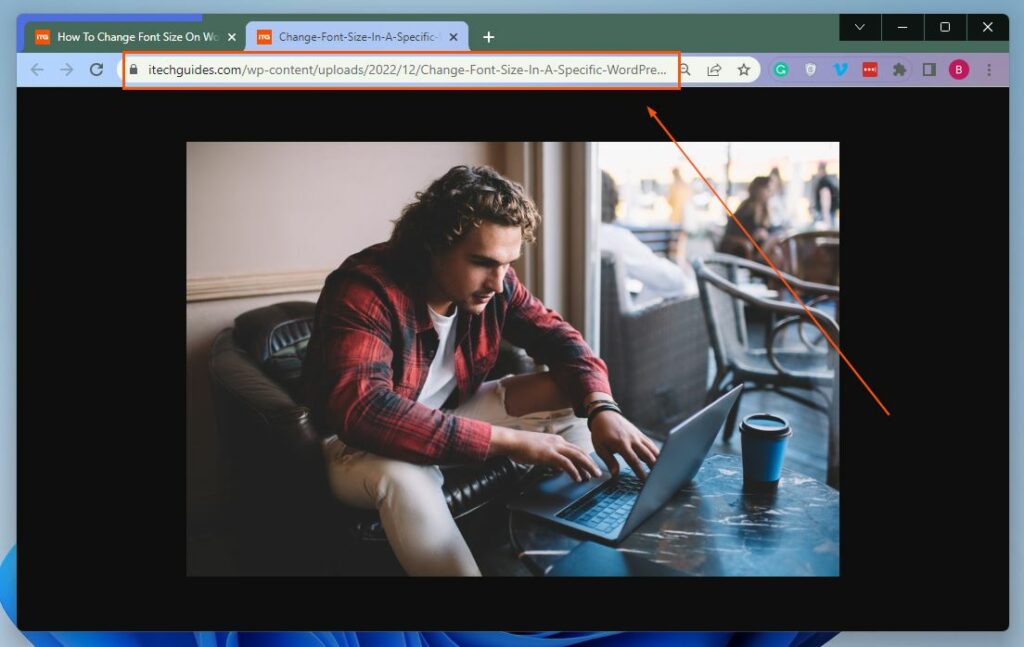In this detailed guide, you will learn how to find the URL of an image on your WordPress website using three methods. To be specific, this guide teaches how to perform this task through WordPress media Library. You will also learn how to find the URL using the default block editor in WordPress. That’s not all; I will also provide steps to carry out this task via the frontend of your WordPress website.
Find Image URL In WordPress Through WordPress Media Library
Every image uploaded on your WordPress website is automatically stored in the WordPress media library. Hence, through this WordPress media library, you can find the URL of a particular image.
In order to accomplish that, carefully follow the step-by-step procedures below.
Find Image URL In WordPress Via WordPress Block Editor
Using the default block editor, you can also find the URL of a particular image uploaded on your WordPress website. To achieve that, follow the procedures and screenshot images provided below.
Find Image URL In WordPress Through Your Website Frontend
Apparently, the methods discussed above are carried out on the WordPress backend. However, do you know you can also get the URL of an image uploaded on your WordPress site through the frontend (live website)? Although this method is relatively easier that the others, you can only get the URL of an image uploaded on a published post/page. Nevertheless, you don’t need an adminstrator account to use this method. So, follow the procedures below to find the URL of an image on your WordPress site through the frontend.
My Final Thoughts About Finding Image URL In WordPress
For various reasons, you may wish to find the URL of a particular image uploaded on your WordPress website. Fortunately, this guide illustrated three methods to find the URL of an image in WordPress. Specifically, we learned how to perform this task through the WordPress media library and the WordPress block editor. This guide also provided procedures to find an image URL via the frontend of your WordPress site. I hope you found this guide helpful. If you did, kindly share your thoughts with us as Itechguides Community Forum. Asides from sharing your thoughts, you may also ask questions or offer feedback regarding this guide at Itechguides Community Forum. Our forum team and some community member will respond to you as quickly as possible. Finally, visit our WordPress & Websites How-Tos page to get more WordPress guides.
References And Further Reading