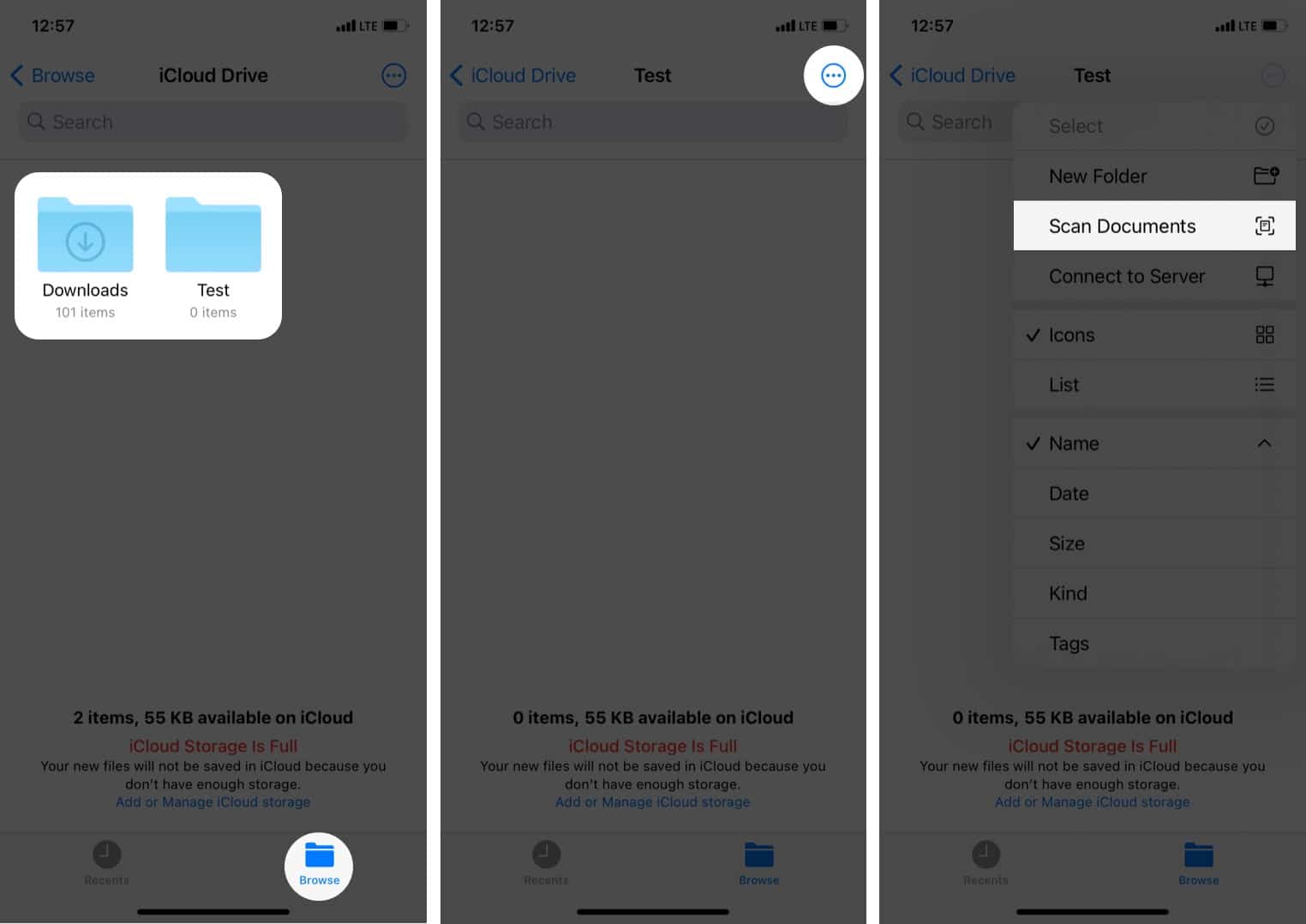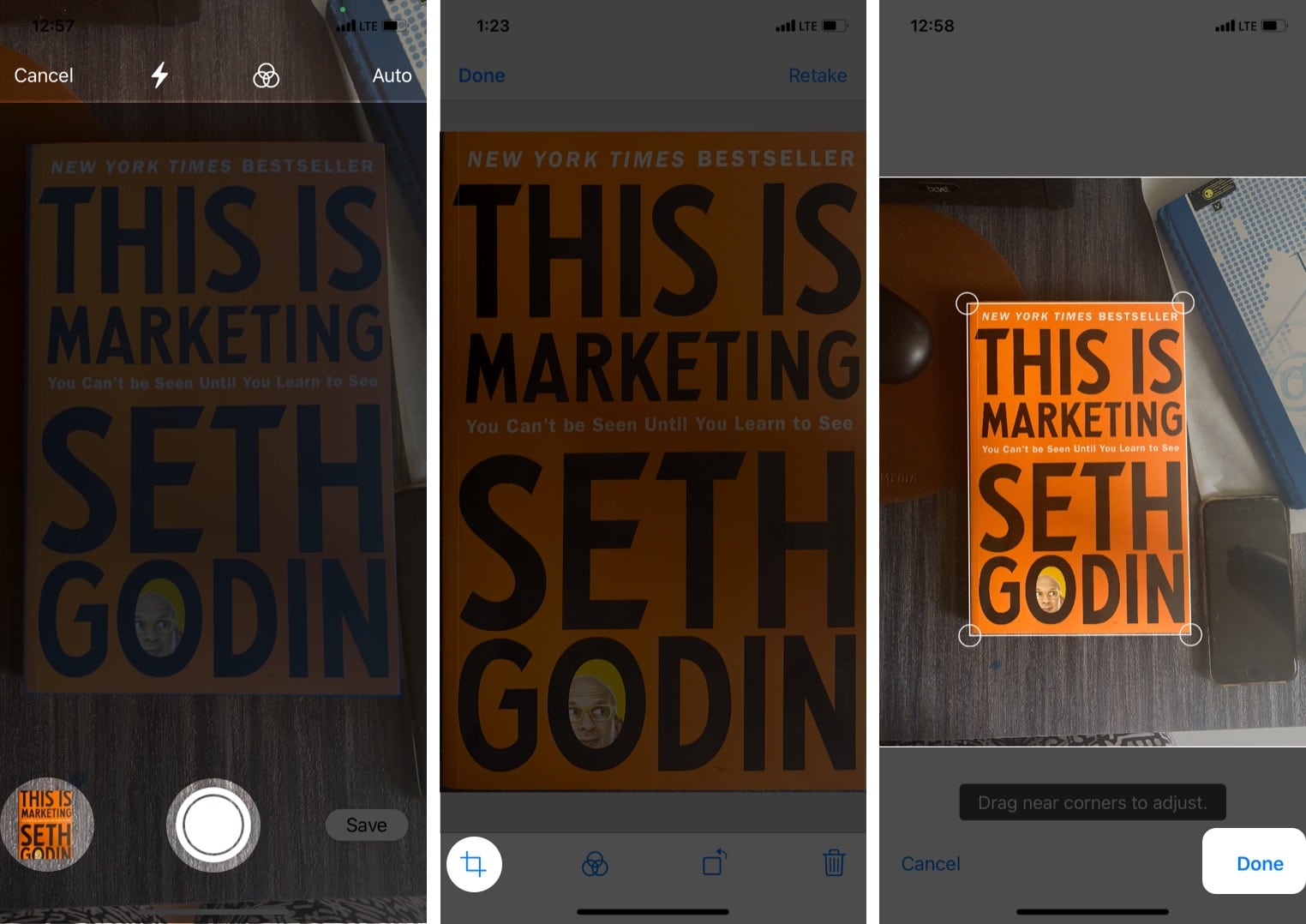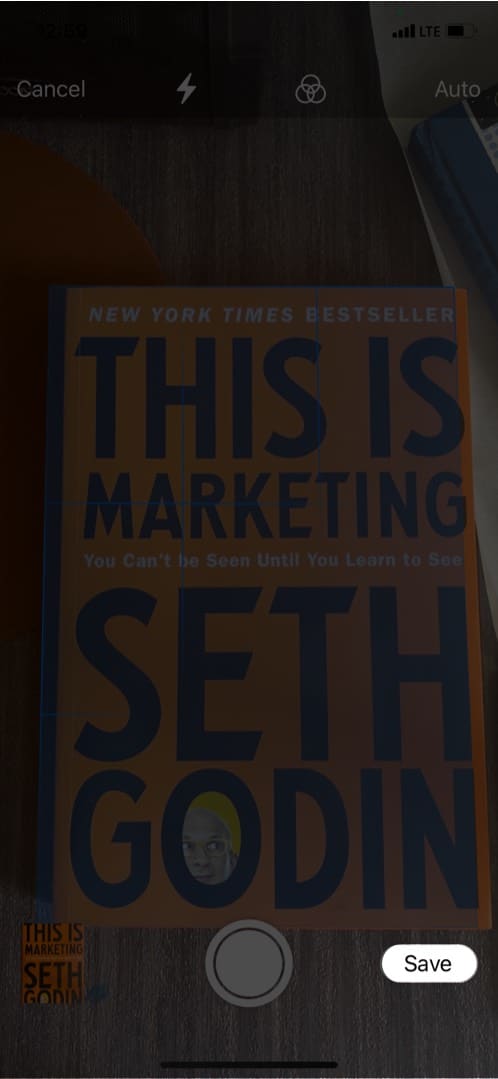How to scan a document directly from the Files app on iPhone
One method that has long existed is using the inbuilt Notes app and scanning the documents straight to it. But I prefer using the Files app because this makes it easily accessible even in third-party apps like WhatsApp, email, etc. Thus, I can scan a document, it gets saved in the Files app on the device or iCloud as a PDF, and I can attach it in any chat app, email, AirDrop, and more. If you need more help like moving files, compressing them to make a ZIP file, etc., please see our detailed guide on using the Files app. This is how you can use the iPhone or iPad Files app to scan and store documents. I hope this brief guide was helpful. If you need something else, have a look at our list of best document scanner apps for iPhone and iPad. One that I particularly love is Microsoft Lens. I used it before switching to the iOS Files app. Check out next:
How to scan QR codes on iPhone Best iPhone business card readers and scanners How to scan documents and fax from iPhone Best way to compress PDF file size on iPhone and iPad